OneDrive
Files On-Demand Feature
OneDrive’s Files On-Demand feature is now available on Mac OS for Mojave+. Files On-Demand allows user’s devices to download shell versions of their files from their OneDrive storage. This gives users the ability to view and then download only the files they need which in-turn frees up space on their devices.
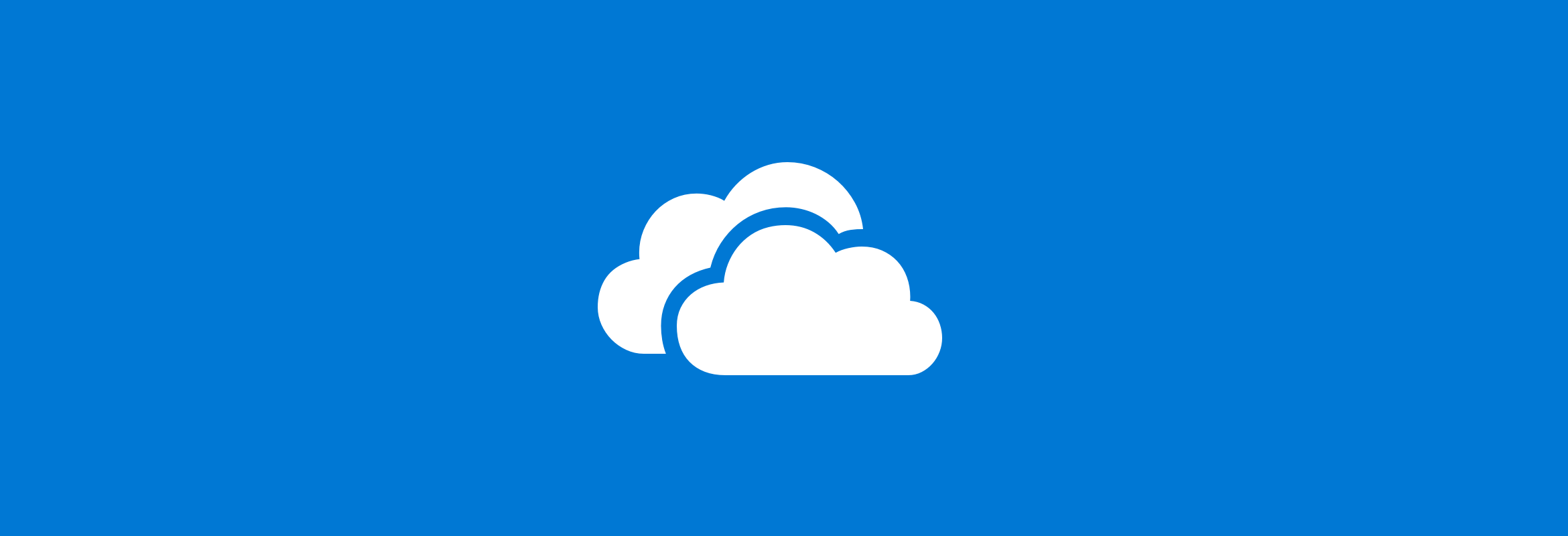
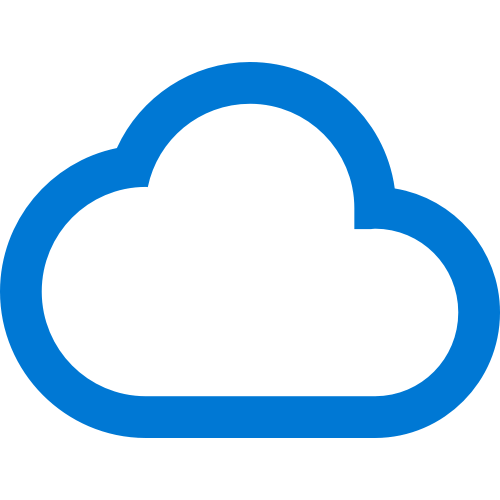
Online-only files icon
Online-only files don't occupy space on your computer. They are marked with a cloud icon in Finder and only download when opened. These files are inaccessible without an Internet connection.
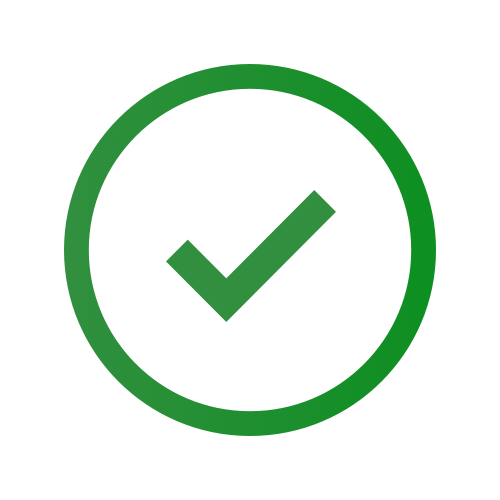
Locally available files icon
When you open an online-only file, it downloads and becomes locally available, accessible anytime without Internet. To free up space, right-click the file and select "Free up space" to revert it to online-only.
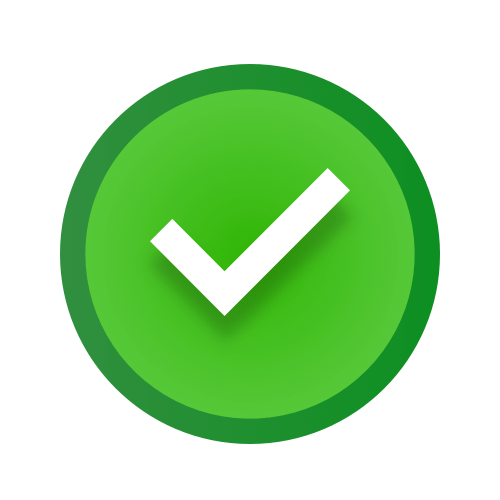
Always available files icon
Only files marked as "Always keep on this device" have a green circle with a white check mark. These files download to your device, take up space, and are always accessible, even offline.
Visual design for Files On-Demand download states
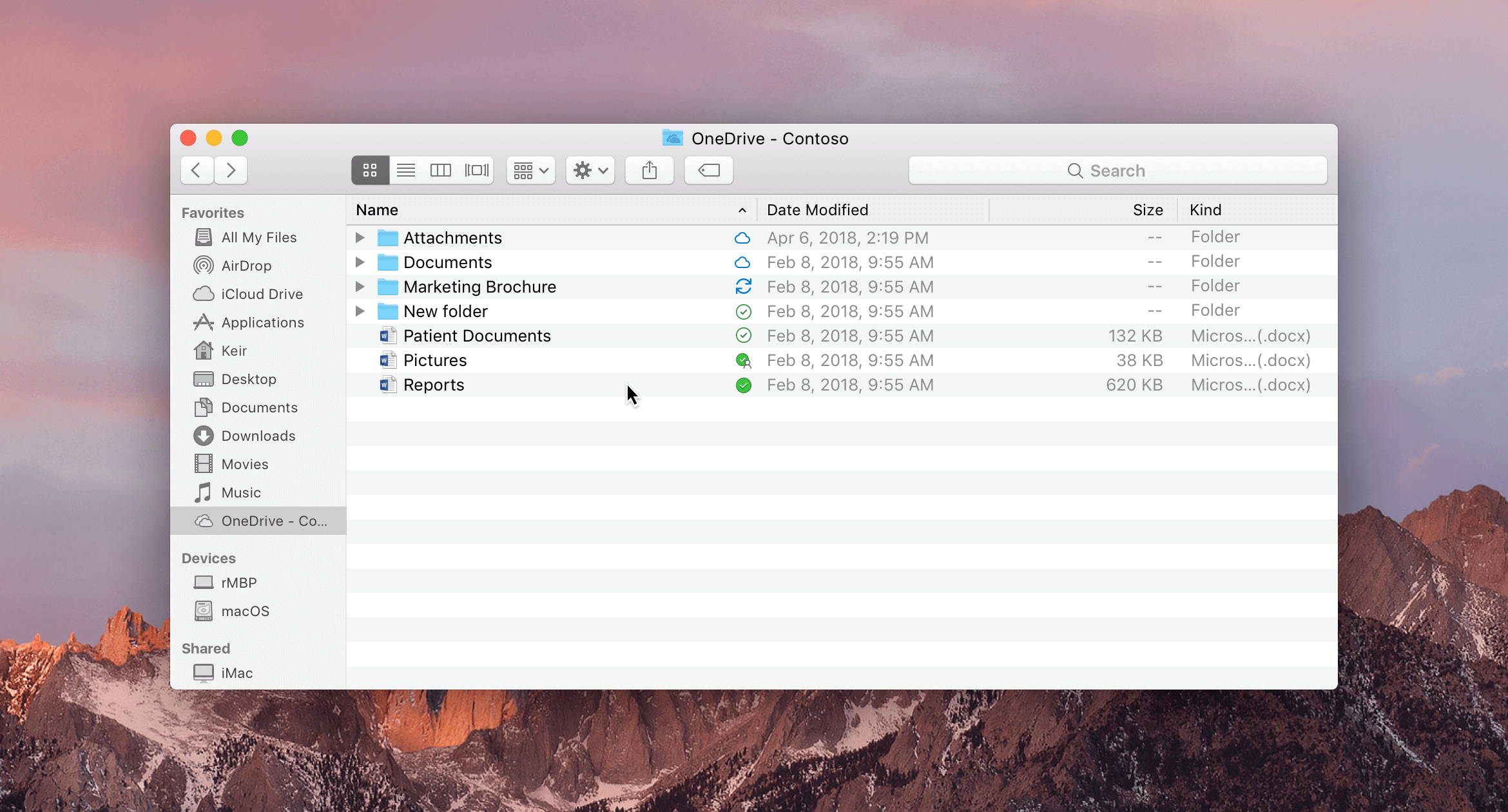
File states in Finder
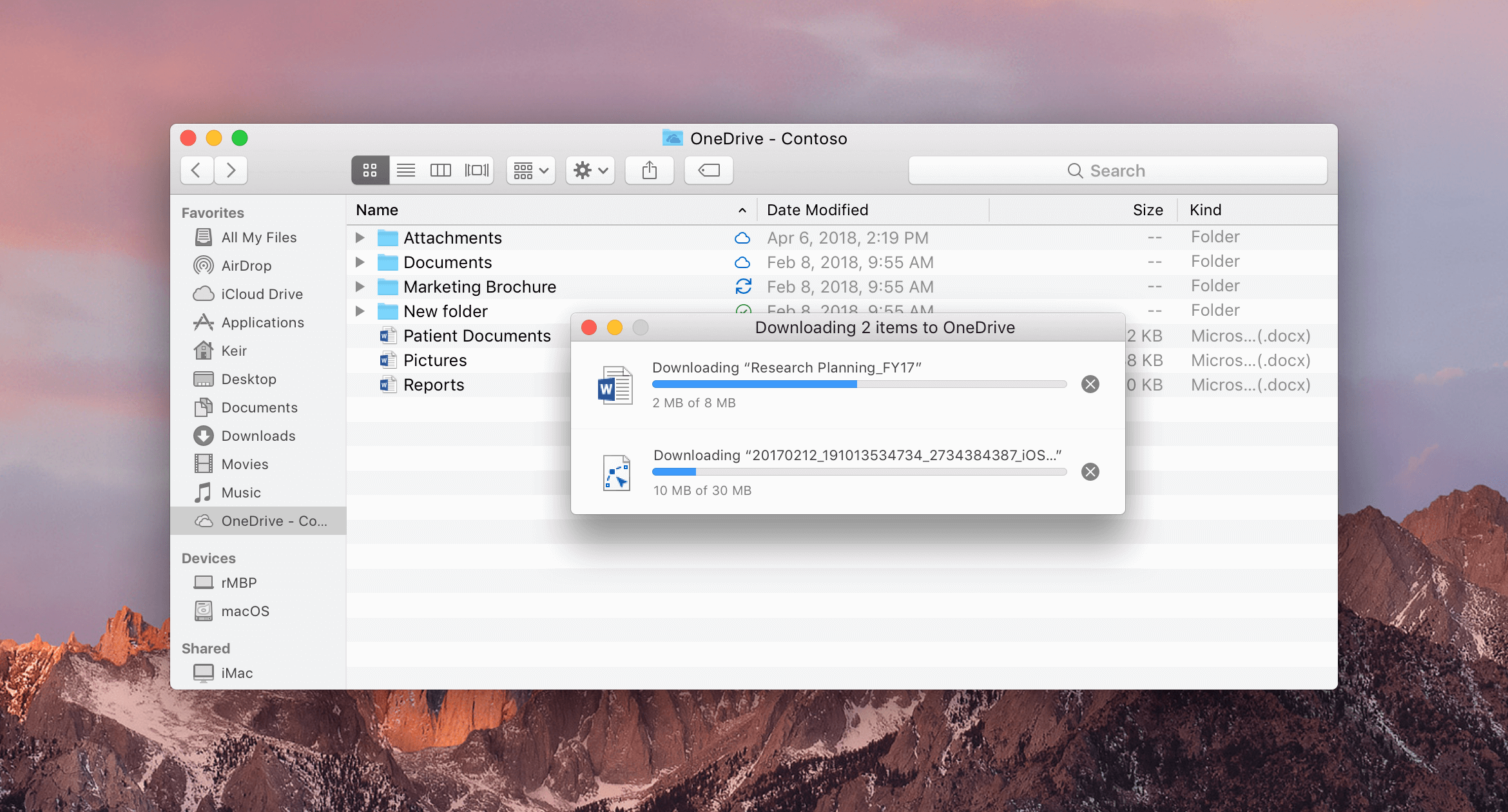
Downloading multiple files
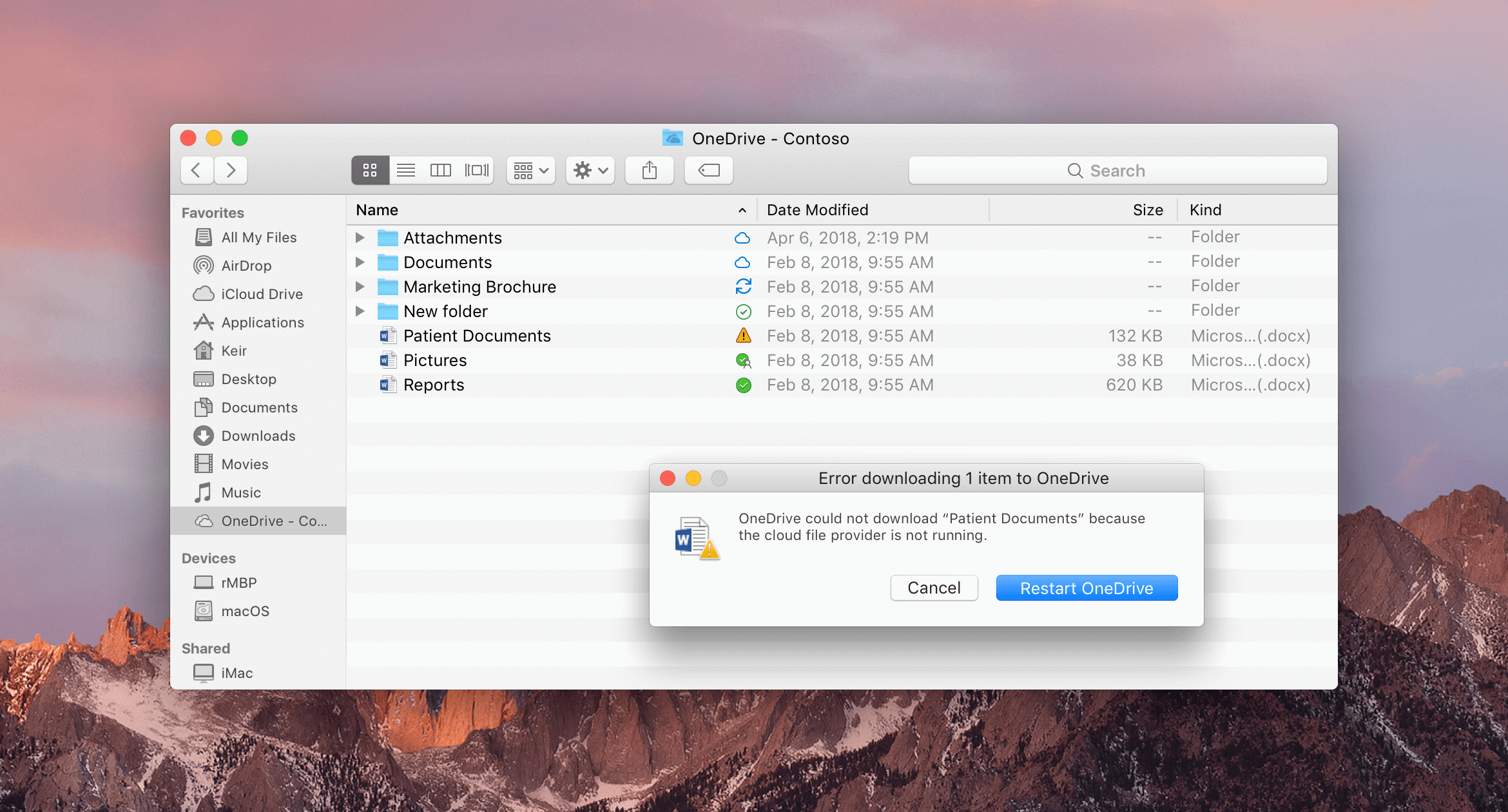
Error with sync desktop client while downloading
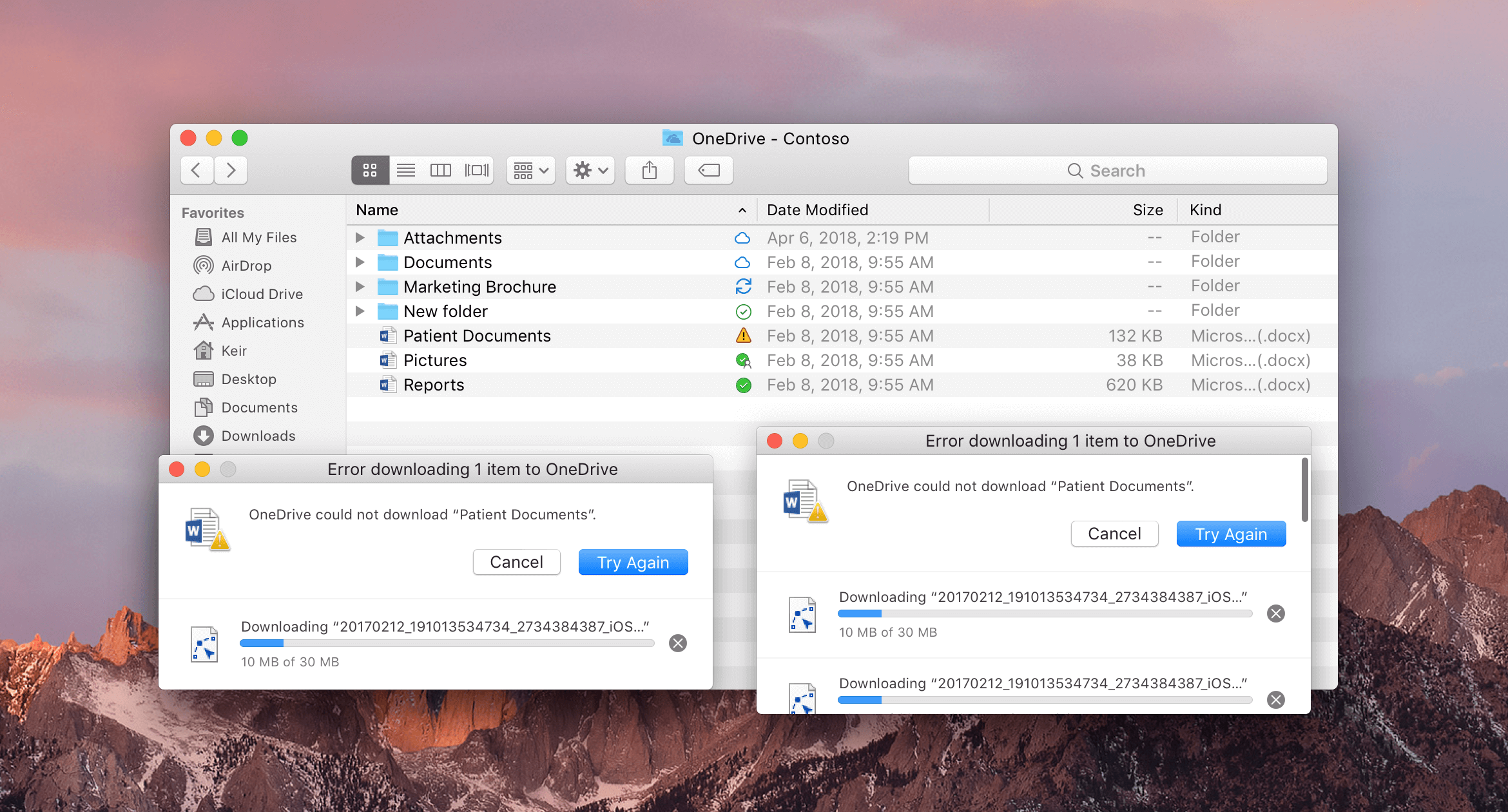
Error while downloading 2 files and more than two files
Automatic Downloads Edge Case
Problem
Porting the Windows-first feature to Mac OS with this lens mind. Design coverage is needed for various edge cases with this feature.
Solution
Implementing a user experience for automatic downloads and visual design for different states that feel natural and unobtrusive specifically to Mac users. Deviating from the original Windows feature when needed to provide a more familiar experience to a Mac OS user.
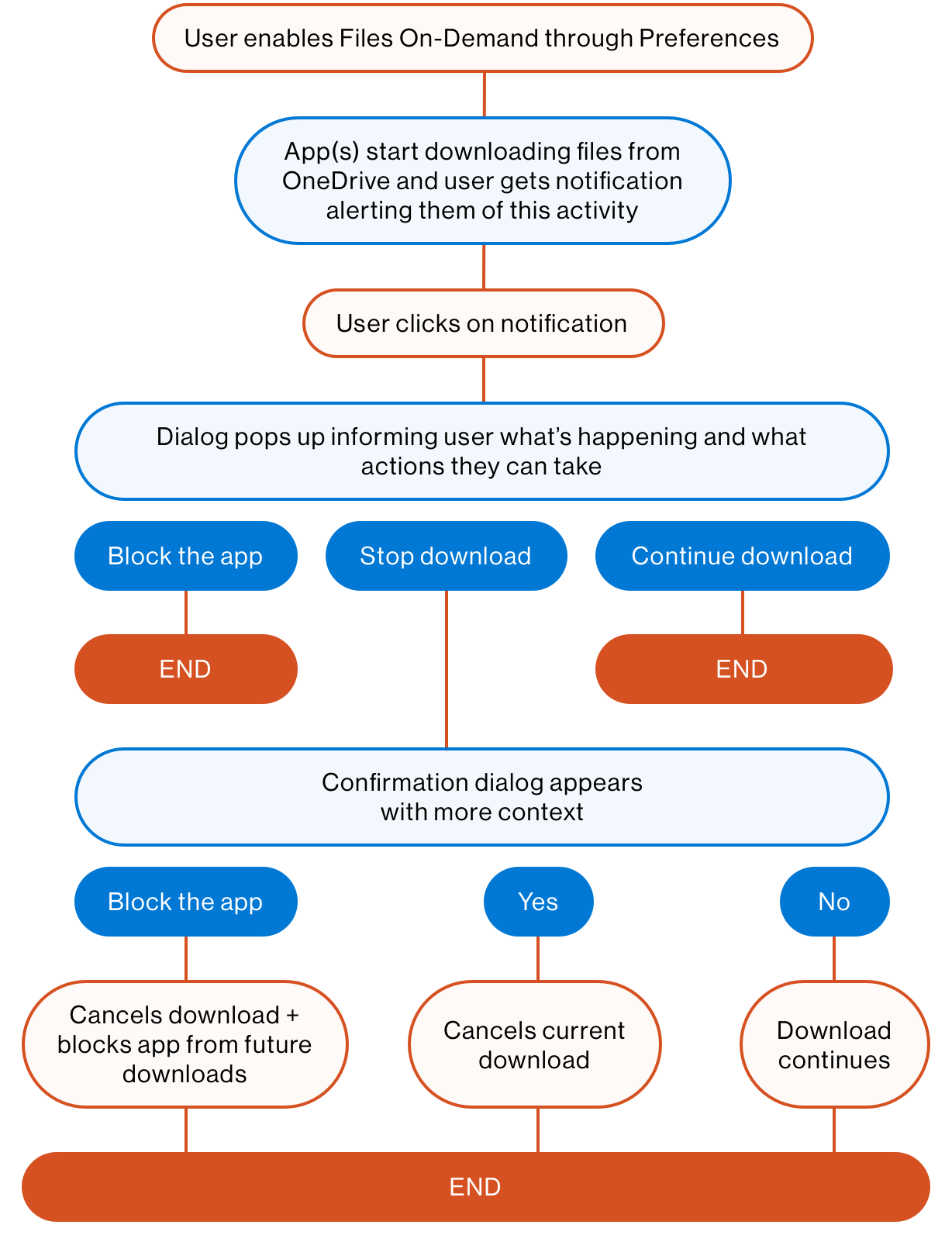
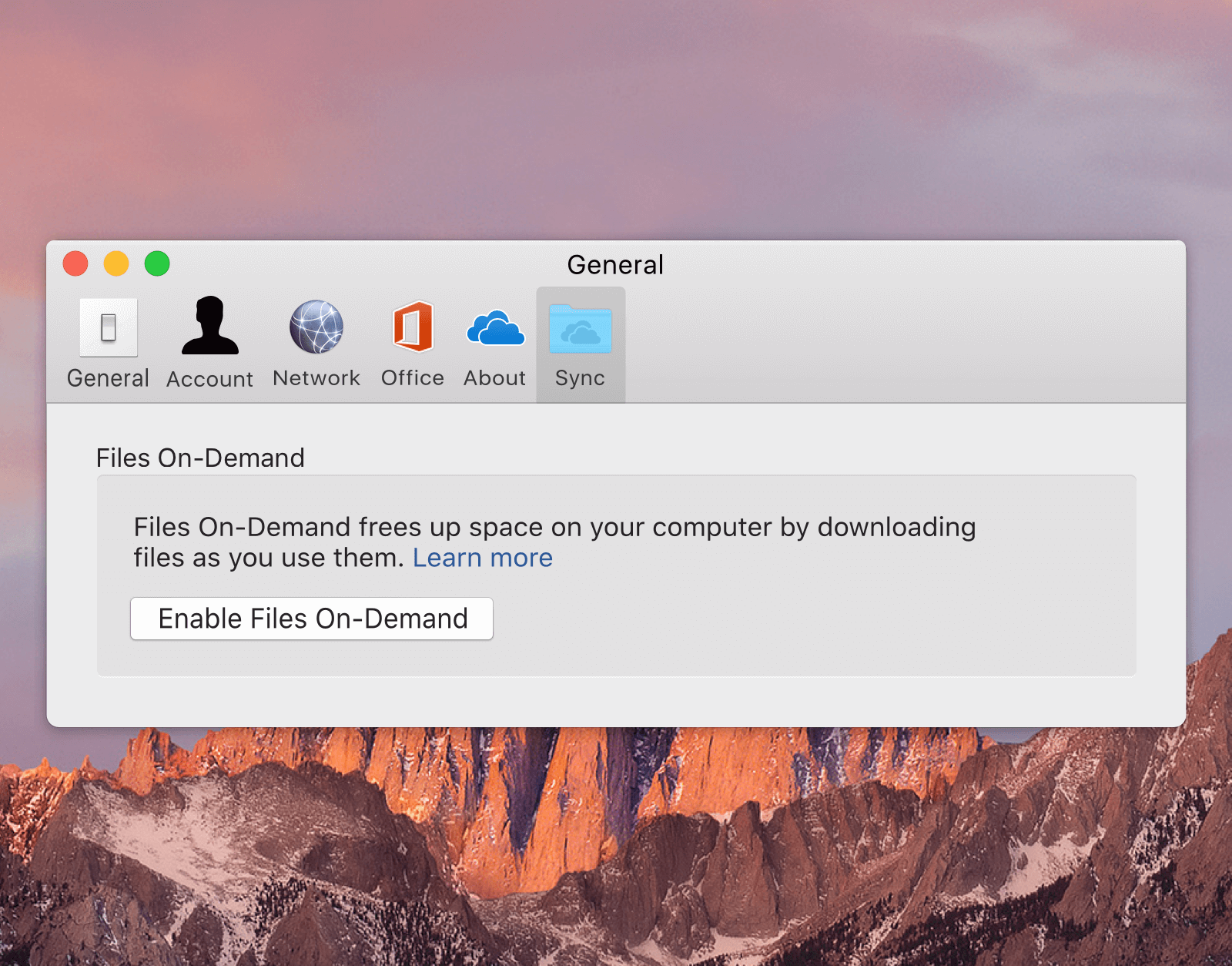
User enables Files On-Demand through the OneDrive Preferences window or a notification campaign that leads them to this window.
Many apps download files automatically from OneDrive, some users may not want certain files to take up space on their device. To give users more control, a notification pops up letting users know that this activity is ocurring and users can take action by clicking on it.
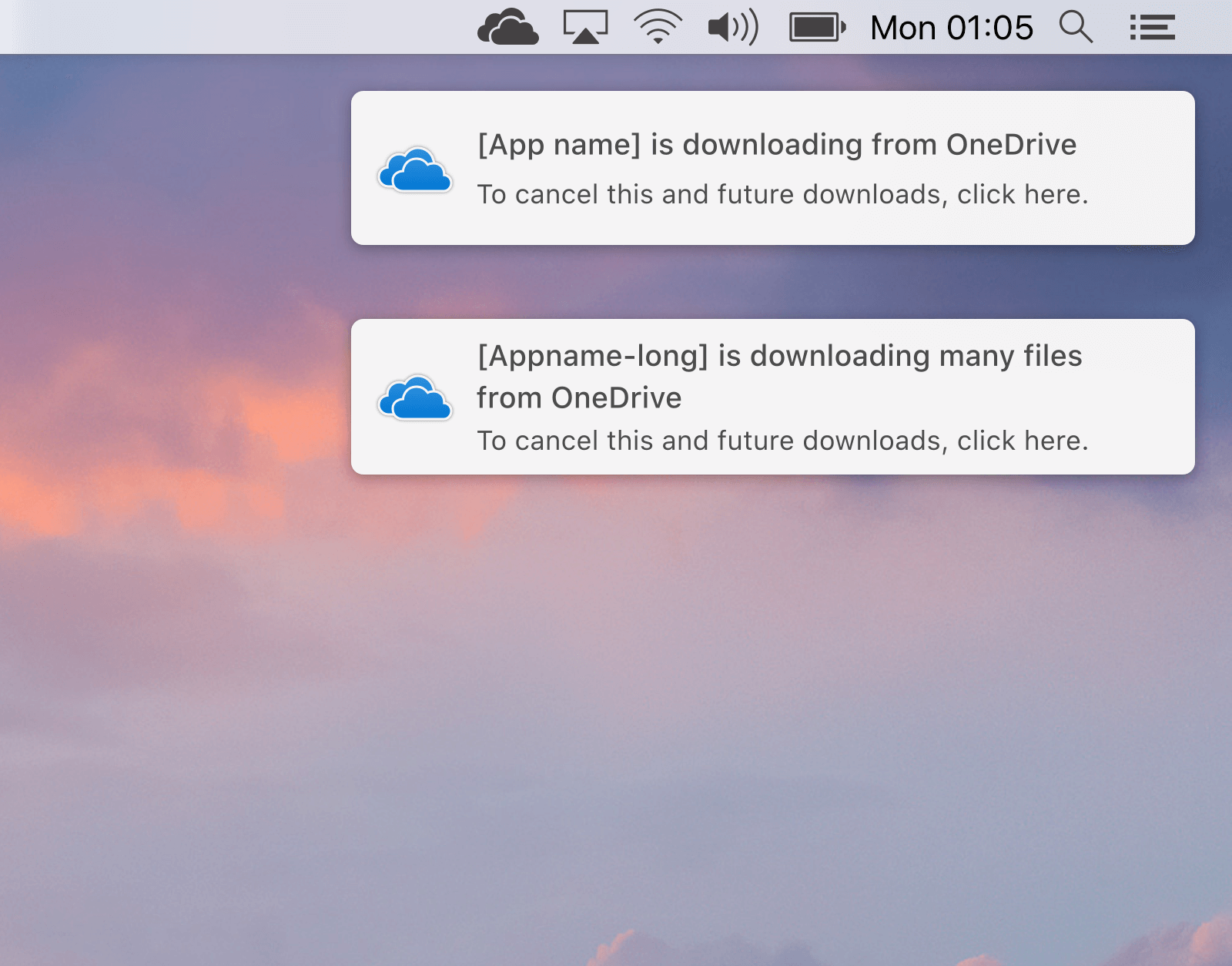
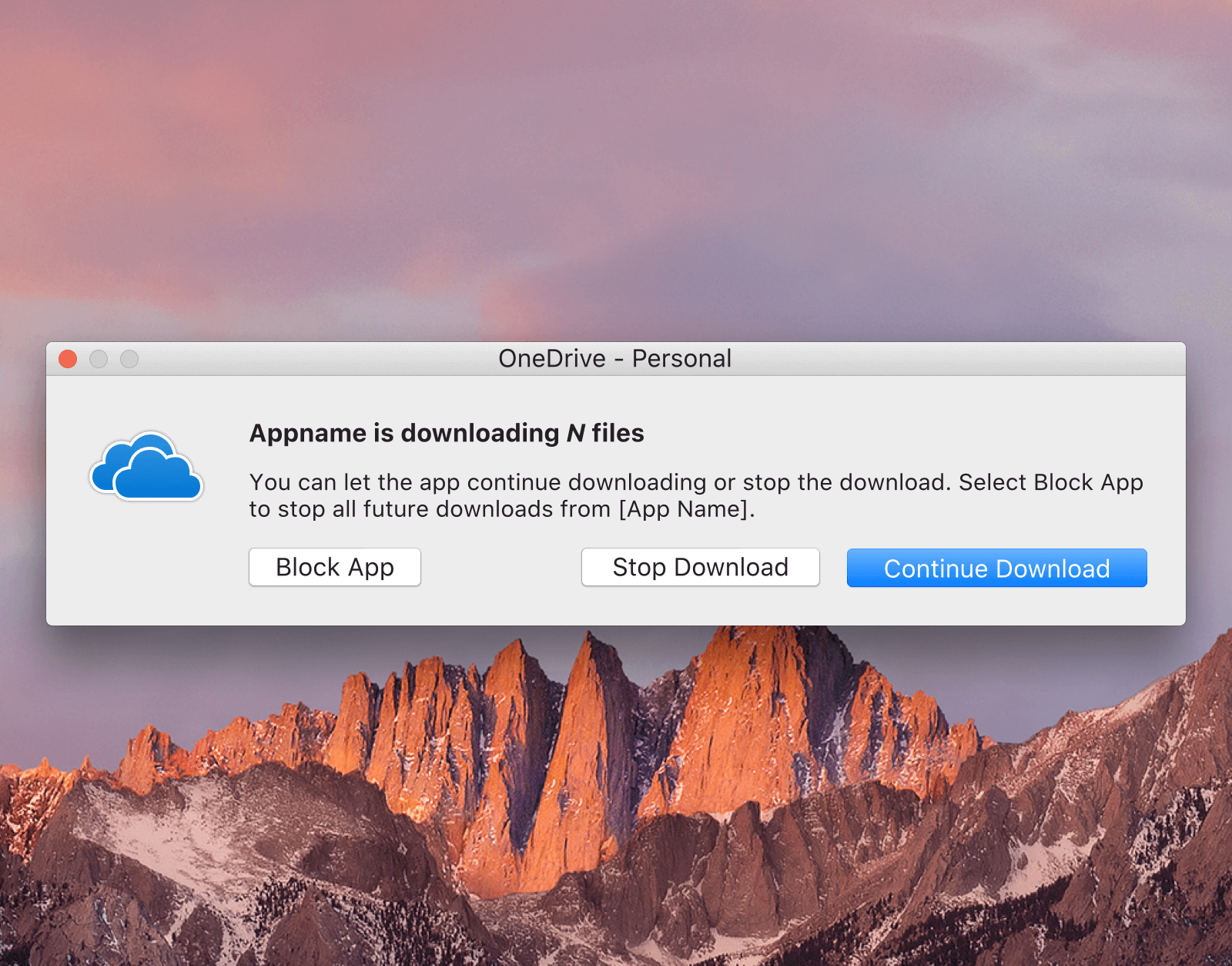
When users click on the notification, a dialog window appears and provides them with more context on the activity and gives them several choices when managing these downloading files.
If the user selects Block App, the app is blocked from downloading files from OneDrive and the current download(s) ceases. If the user selects Continue Download, the download activity continues.
If a user selects Stop Download, then a confirmation dialog window appears asking them if they are sure they want to take this action. It also informs the user what will happen if they take this action, and what will happen if they block the app.
The Yes action will stop the current download(s), while selecting No will allow the app to continue the current download(s). Again, we provide the Block App option in case the user after consuming more context wishes to block the app from downloading.
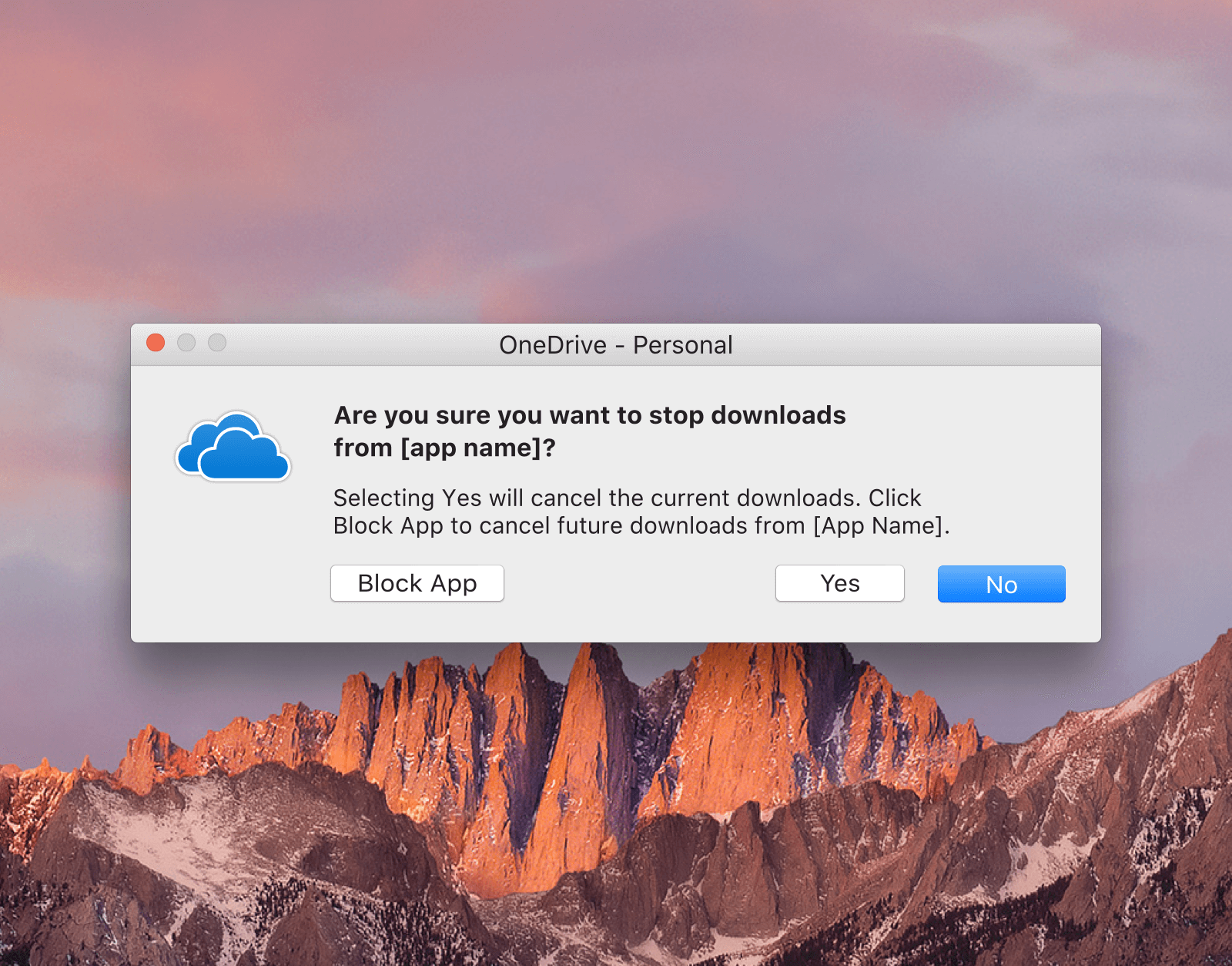
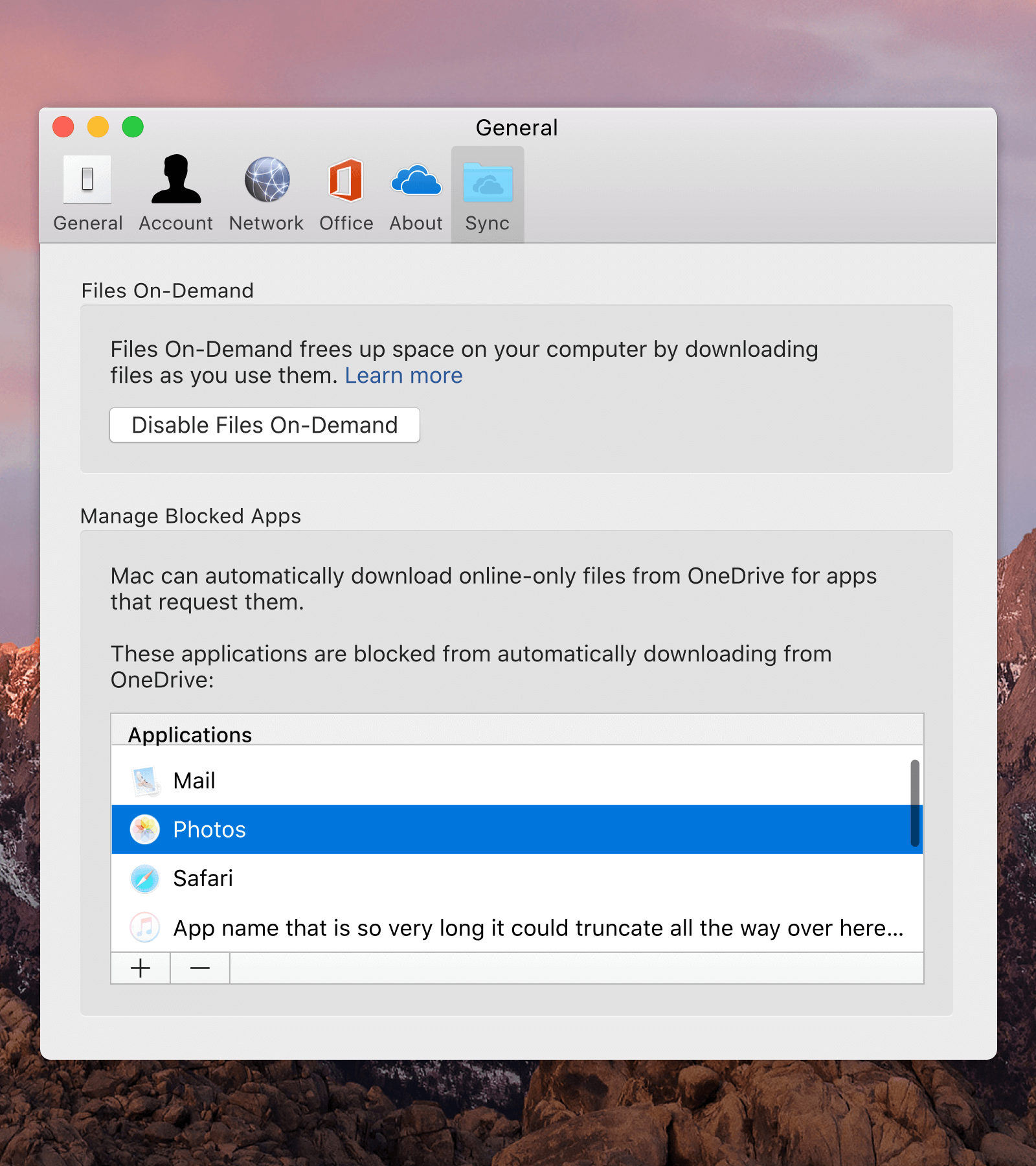
If users wish to manage their blocked apps, they can do so in the Preferences window of OneDrive.
Proud member of Queer Design Club + Techqueria.
©2024 MIKE PATRUNO DESIGN